Olap Office AI SaaS Excel Add-in
+13,000 Companies, +150 Data Sources
Our Company provides
Installation & Trial Instructions
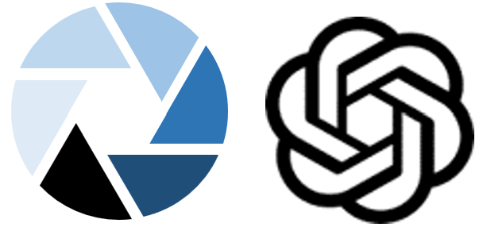
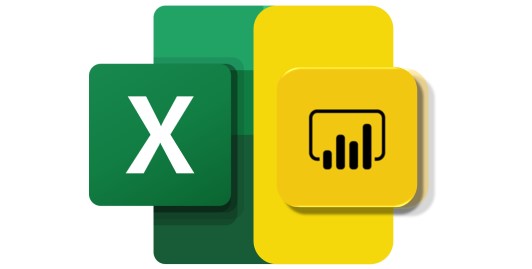
Get Started with Olap Office AI SaaS ChatGPT Excel Add-in
Use our test environment and template example to test the functionality.
- Click the [Test Account Details] button below.
- Fill out your contact details and check the [OpenAI ChatGPT Excel Trial] box.
- We will email a User Id and Password.

Open either Excel Desktop or Excel Online
Sign In to test user profile account (Top bar on right)
- Select “Sign in with a different account.
- Sign in with Test Account details
- If you are installing and Office Excel add-in that you have installed or trialed before then please consider going through the process detailed below in the section “New Office Excel Add-in Release“.
Excel Desktop:
- Open Excel desktop application
- Sign in with Test User Profile Account (Top bar on right)
.
- Select in Excel: File -> Open – template_generic_1.xlsx from: Test User’s One Drive – Olap Office Inc. > Documents
- You will be validated by “Pick an account” dialog. Select the Test User Account supplied through email.
- Select Formulas -> Calculate Sheet for the worksheet Simple. Verify the formula in the Results column calculates.
- Select the Excel tab “Olap Office AI” Click the ChatGPT icon to show the Taskpane. Explore all within the Taskpane.
- Explore the different worksheets in the workbook
Excel Online through web browser
- Through the browser make sure you are logged into as a test user profile. Refer above: Sign in to test user profile/
- Clear Memory on Computer if not done. Refer above.
- Through Microsoft Edge or Chrome, click the Microsoft 365 icon
- Select the Excel icon.
- If prompted to “Pick an account” then “Use another account” with the user as the Test User Profile Account signing in. This is sent by email.
- Select in Excel: File -> Open – template_generic_1.xlsx from: Test User’s One Drive – Olap Office Inc. > Documents
- You will be validated by “Pick an account” dialog. Select the Test User Account.
- Click the [ChatGPT] icon and close it if the Taskpane has no content, or sideload it.
- Select Formulas -> Calculate Sheet, or just edit and return the formula in cell D5 of the Simple worksheet
- Select the Excel tab “Olap Office AI” Click the ChatGPT icon to show the Taskpane. Explore all within the Taskpane.
- Explore the different worksheets in the workbook
New Office Excel Add-in Release
If there is a new version of a Microsoft Office Add-in (Excel), it is advisable for each user to do this through Excel Desktop.
- Select “File”
- Select “Options”
- Select “Trust Center”
- Select “Trust Center Settings …”
- Select “Trusted Add-in Catalogs”
- Check “Next time Office starts, clear all previously started web add-ins cache”
- Click [OK]
- Close Excel
- Open Excel

Clear the memory on your computer
1. Microsoft Edge
- Settings -> Privacy, search, and services -> Clear browsing data now -> [Choose what to clear]
- Select Clear browsing data options
- Click the [Clear now] button
2. Google Chrome
- Settings -> Privacy and security -> Clear browsing data
- Select Clear browsing data options
- Click the [Clear data] button
Next Steps
- 📧 Check your inbox for a welcome email with further instructions.
- 🆘 Get support from our help center for assistance.
- 📚 Read the Taskpane documentation for detailed information about the functionality.
Years in BI Industry
0
+
Years Designing BI Finance
0
+
Satisfied Customers
0
+
Cubes & Datasets Designed
0
+






